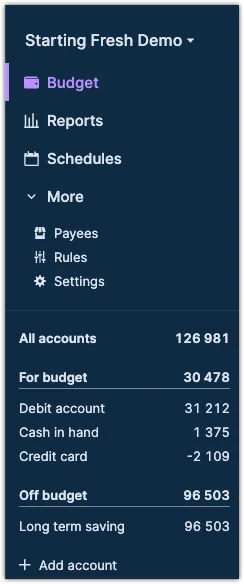User Interface Overview
The user interface is divided into three parts:
Standard on most screens:
- On the left, we have the sidebar, which lets you easily switch between the various views, such as Budget, Reports, and Accounts.
- The server and sync status (if used) are shown in the red box in the upper right corner.
- The content of the rest of the interface depends on the functionality you have chosen in the sidebar. This screenshot shows an example of a Budget view.
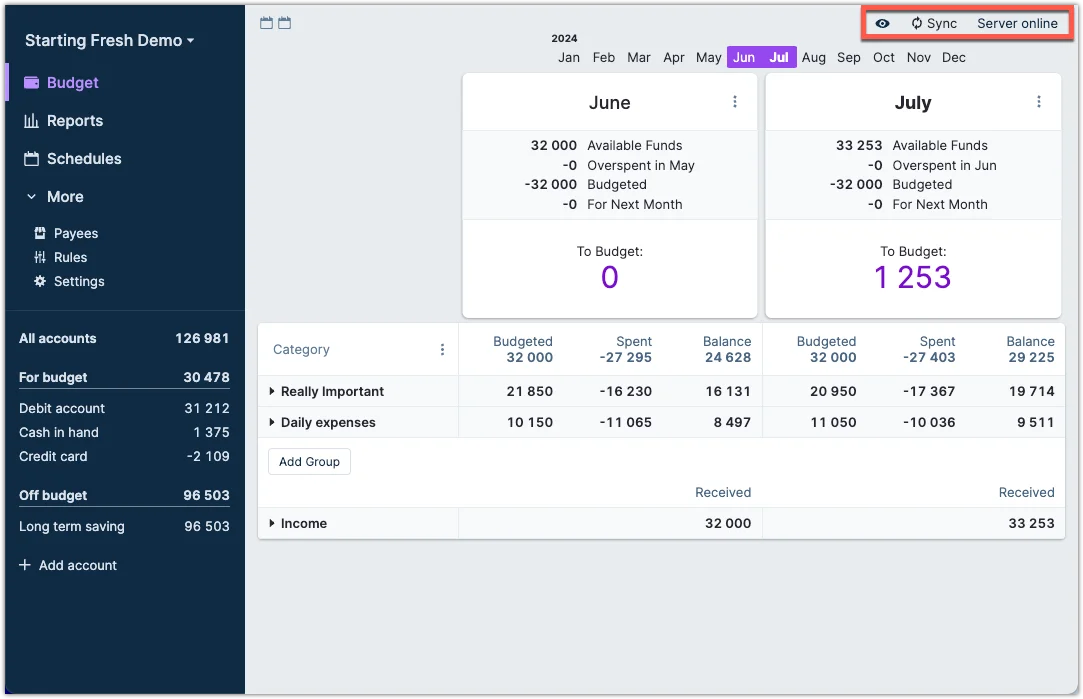
Top Right Corner
- The eye icon will scramble the numbers on the screen. This is useful if you need to report a bug to the Actual team but want to keep your numbers private. There are some caveats to this, so please read the Scramble and Hide Data section in the Tips & Tricks guide.
- If clicking on the sync icon, your local file will sync to the server.
- The current text, Server online shows the connection status. Thus, it could easily read Server offline if you are not connected to a server. If you click on this text, you can change your password, sign out of the server or change the server URL.
The Sidebar
From the sidebar, you have easy access to all Actual's functionality.
- Access to your Budget, Reports and Schedules.
- Less used functions are found under More, like managing Payees and Rules; this is where you find the software settings.
- The sidebar also holds all of your accounts, both on budget and off budget; these will display in a list under the heading to which they belong e.g. On budget.
Most of these will we cover later in the tour.