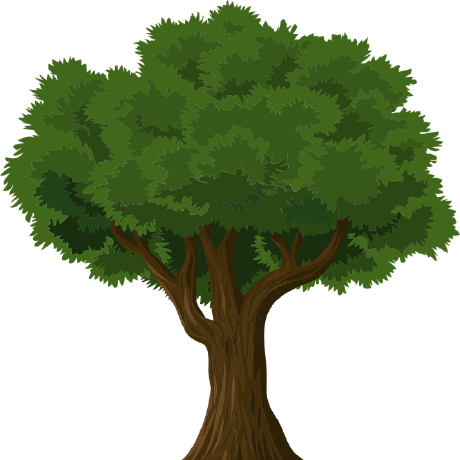Hello budgeters! I hope you are all enjoying Actual as much as I do! As a new year is approaching so is the goal-setting and reflection season. I'm hoping to help some of you with potential new years resolutions by making budgeting as easy as possible while still reaching for your goals. I believe that Actual is a great tool for this whether you have a simple budget or a complex one.
One hurdle that many have with budgeting is that it takes constant effort to stay up to date. Entering transactions, assigning categories, reconciling with your bank and others can hold us back. I hope to give you some pointers and strategies today to reduce some of the stress of budgeting by streamlining the budgeting processes with goal templates.
Introduction
I've been using Actual for a while now. In that time I have become very familiar with the goal template feature and would like to share with you how I use the goal templates in hopes that it will help inspire you. I use goal templates to budget all of my paycheck for me. All I need is a few seconds, a few clicks, and my budget for the month is done. I only budget what I have, nothing more. The goal templates can dynamically fill categories that have more need, and skip ones that are filled. The goal template feature is incredibly flexible and you can cater them to your situation. Chances are good that you can leverage it in some way to speed up your budgeting, or to meet your budgeting goals.
My Goals and Strategies
As we go along I will be showing how I use goal templates to meet my budget goals without having to fuss over what to put where. The high level of these goals are to follow the Month Ahead strategy and the Pay Yourself First strategy. I also have some side savings goals such as funds for home maintenance that I budget for. I am able to meet all of these with minimal continuing effort because my monthly financial goals are baked into the goal templates I use
Below I give a brief overview of these strategies, and a introduction to goal templates. If you are familiar with those you can skip to my budget examples
Month Ahead
This one is really straight forward. This means that all the money you are spending this month was money you earned last month. Actual makes this pretty simple already, by allowing the user to "hold" funds for the next month. What Actual doesn't do for you is budget those funds, and that is where the goal templates come in.
It may take some time to work yourself up to this if you are currently living paycheck-to-paycheck. That's okay, Actual is here to help you forward and has the tools you need to accomplish that!
Pay Yourself First
The idea with pay yourself first is that you are prioritizing saving and investing over spending. To achieve this you do need to first have a decent idea of what your base spending is. If you have a good feel for what you need then you can start pushing yourself on how much you can save. My current goal is to save 30% of my monthly, after tax income. That is aggressive, so don't feel like you need to be that high. Its pretty common to shoot for 10-20%, but do what you can. Any savings is better than nothing. The reason behind this is to push yourself to not spend what you could be saving by deliberately saving first.
How the pay yourself first strategy is implemented is pretty simple: you pay yourself before you pay others! In more specific terms, you pull money out of your paycheck for savings before you spend or allocate any on bills and fun things. In the context of a budget this can be achieved by allocating savings first, then allocating the rest to everything else. I'll show you how the goal templates make this super easy.
Goal Templates
At time of writing the goal template feature is experimental. That is primarily because the maintainers would like there to be a GUI to create the goals before fully releasing the feature.
The goal templates allow you to tell Actual a set of rules and priorities so Actual can budget for you. Isn't that awesome! No more manually assigning categories, unless you want to, of course.
You create a template by adding a line to your category note that looks something like #template up to 50.
The #template at the start is how Actual finds your template to know what you want to do.
I'll outline a few of the templates I find most useful here, but I recommend you read through the full goal template docs page.
Simple
This is the most basic template. It will budget the amount you tell it to. Simple!
If you want to budget $50 use: #template $50.
If you want to budget $1050 use: #template $1050.
A slightly more advanced option would be if you want to make sure you have $100 in your category, but might have some leftover from last month and not need to add the full $100 this month.
You can do this by using up to like: #template up to $100.
Schedule
If you have taken the time to curate a list of schedules of expected transactions, you can automate budgeting them with the schedule template.
An example would look like #template schedule Rent.
This will automatically budget the money you need to pay your rent based on your Rent schedule.
Percentage
Say you want to budget a percent of your income, or a percent of what you have available. This is useful for savings, or to keep fun spending within a limit. Some examples of this are:
#template 10% of all incometo budget 10% of all income categories.#template 10% of Paycheckto only include the "Paycheck" category in the calculation.
Template Priorities
Okay, so you understand the templates pretty well now. Now for, in my opinion, the most useful part of templates. We can set priorities! Setting a priority to the templates does two things for us
- It tells Actual to not budget more money then shows in your
To Budget. This is not the case by default. - It tells Actual in what order to apply the templates.
So now, if we use priorities, we can entirely automate the distribution of funds both in a set order, and only what we have. Isn't that awesome!
How Priorities Work
Priorities are processed in numerical order, so 1 first, then 2, then 3, and so on. You can think of the priority value as which pass does this template get run. If the priority is 1, the template gets processed on template pass 1. If the priority is 7, that template gets processed on template pass 7. Feel free to space out the numbers, Actual will skip priority values that don't have any templates defined. This way it takes the same amount of time to process templates with priorities of 1 and 2, as it will to process templates with priorities of 7 and 10000. The order is the thing that matters most when setting the priority values.
Templates with priorities look like this: #template-10 schedule Rent.
Where this has a priority level of 10.
How I Budget
Now that we have the needed background knowledge, I will walk through my workflow each month and examples of the templates I use. My setup is designed to require the least effort possible on my part to start the month. Currently I budget all of my available funds with a single click. All the categories that I normally would budget for get handled when I click the "Apply Budget Templates" button.
Preparation and Setting Up Month Ahead
During the month, when my paychecks come in, I "hold" my income for the next month. This way I know that I am staying within my goal of being a month ahead.
I also have a few #cleanup templates.
This isn't necessary if you don't want to worry about it.
If you are interested you can read the end of month cleanup docs page.
Paying Myself first
The highest priority templates that I have are in my savings category. They are:
#template 30% of previous Paycheck#template 30% of previous Dividends
I call out these two income categories specifically because I have other income categories that I don't want to get used here.
By calling out the specific income categories I do want, I exclude those others.
But wait, what is that "previous" keyword? you may be asking.
Using the "previous" keyword tells Actual to not use this month's income, but to use last month's income.
This is how I can use both pay yourself first AND month ahead together within the template structure.
You could also consider something like #template 30% of available funds, but that includes things like rollover, which I don't want here.
Because these templates don't have a priority they get set to priority 0 by default. This means they will be run first, thus meeting my goal of saving before allocating any other funds. You could use priority 1 and get the same effect while also protecting against over budgeting, but it doesn't make a difference in my workflow. I will always have enough funds for this because I held all of my paycheck forward so it is available in the same month as these templates are run.
Covering My Needs
After I have pulled out what I want to save, I move next to my base needs. This covers my mortgage, groceries, utilities and such. Here are some of the template I use for this:
#template-1 schedule Mortgagein my Mortgage category#template-10 400 up to 700in my Groceries category
All my other needs categories are some flavor of these two basic templates. I use priority 1 for my mortgage because its the most important thing, then I use priority 10 for all my other needs level templates. You don't need to space your priorities out like this. I do it so if I ever decide to add new categories in between, or feel the need to be more granular with my ordering, I have space and don't need to shift all of my templates to have space.
The mortgage category will get budgeted to what I need to cover the payment for that month. My groceries category will normally budget $400, but I include the "up to" keyword to not accidentally build up funds here. This helps handle month to month variation in stride without needing to move money around on months that happened to have more trips to the store. If I happened to build up a lot more than 400 the template won't ever allow there to be more than 700 available to start the month. If something crazy happens and I get a big refund or similar that goes back into the grocery category, then the template will remove the extra funds.
Potential issue
The schedule templates have an extra consideration for an automated budget.
When your schedule has a varying amount and is defined by an amount range instead of a specific amount each month, you can under budget.
The schedule template will budget the average of the high and low bounds on your schedule amount.
This gives the possibility of under budgeting, potentially by a lot, if you have a large amount range.
You also can over budget, but that's usually not as much of an issue as under budgeting.
One way I have used to get around this is to use a simple template that budgets a value at, or near, the upper limit of your schedule.
It may just be a simple as #template-10 75.
This can be used in conjunction with a #cleanup template to automate removing extra funds at the end of the month if you would like.
Sinking Funds and Miscellaneous Categories
Now that the most important expenses are handled, we get to the messy middle categories. These categories get used semi-regularly, but start to straddle the line between needs and wants. These types of categories are also where the strengths of envelope budgeting become apparent. This stage is where we can get really creative with templates to determine what we want to budget first and what gets the leftovers. There are lots of interesting template strategies to try out that I haven't gone over yet, such as "by" style, repeating templates, and multiple templates in a single category with different priority levels.
Sinking Funds
In my system my next priority is sinking funds. A sinking fund is a category that purposefully builds up funds for either emergencies or irregular expenses. This could be something like car maintenance that we all know is needed, but can show up unplanned. For this type of category I use a template like:
#template-30 50 up to 1000in my Auto Maintenance category#template-30 100 up to 2500in my Home Maintenance category
The strategy here is to slowly build up funds, but not allow more that I want. If I reach the limit, Actual will not add anymore and I have more available for fun categories.
Other Categories
The next set of categories are a bit tricky. There is no reason I couldn't use the same strategy as used with the sinking funds, but I don't really want much sitting in these funds. I only want money in them if I need it.
The strategy I have landed on is to only fund one "Misc Expenses" category that is a catch all for things like clothes, personal care, gifts, etc.
I set the goal in my "Misc Expenses" category to #template-40 up to 200".
The idea is that this is enough for the other things that have their own category, but don't get used super often.
If I spend for those categories, I transfer what I need from the funds available in "Misc Expenses" and call it a day.
I can also directly categorize transactions in this "Misc" category if that makes the most sense.
Fun Categories
At this point the only things left are fun categories.
Since I know that I have already allocated towards savings, and all the needed things, I have a green light to spend the remainder on more fun things.
My base fun category is creatively named "Fun Money".
In this category I use #template-50 150.
If you have nothing else after this that you would like to budget for, you could also use #template-50 remainder.
The "remainder" key word tells Actual to dump everything left in your To Budget into this category.
The remainder can be used in multiple categories if you would like to split the remaining funds between a few fun categories.
Or you could drop the remaining funds into your savings category to save even more!
Another strategy that you could employ with leftover funds is to circle back to a previously budgeted category and add more to it. For example I have a sinking fund that I would like to budget more to if I have leftover funds available after my base fun money is budgeted. To do this I have two template lines at different priorities. It looks like:
#template-30 100 up to 1500#template-60 100 up to 1500
This adds 100 to this category on the first pass and will happen before my fun categories. It then gets a second chance to add more after my fun categories by having a higher priority level.
Conclusion
With this strategy for goal templates, starting a new month budget takes just a few seconds. The continuing effort is mostly limited to monitoring that transactions are correct (I use bank syncing to reduce there work there). This way I can spend my time and effort doing budget analysis over keeping it up to date.
I hope that there was something in here that was useful to you in your budgeting journey. The goal template system is meant to be flexible enough to work with your budgeting style. I didn't get to my system overnight. Experiment and figure out what makes sense to you. Maybe you want to automate some things and not others. Maybe you want to be granular down to the penny. These, and everything in between, are possible with some effort.
I wish you all a merry holiday season and a happy new year!
Happy budgeting